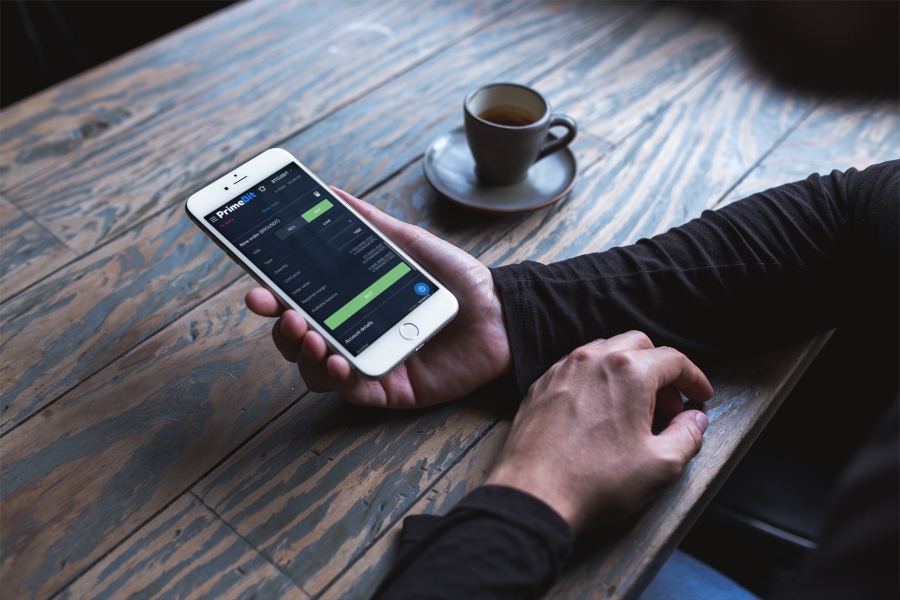PrimeBit Demo Contest starts on Monday, October 19th. We will give away $5,000 in tether to traders with the highest returns. The best part is that you don’t risk your own funds since you will trade with simulated 5,000 USDT on your Contest Account.
In the previous post, I explained how to make PrimeBit market orders with a single click (or tap on mobile). In this tutorial, I’ll show you how to lock in profits or protect against losses using pending orders (Take profit, Stop loss).
First, let’s have a look at the structure of the “Order Book”. The prices in the center of the “Order book” are the best prices to open or close your position at a given moment. The numbers in red are SELL offers, prices, and respective quantities (1). You will consider these prices when either opening a BUY position or closing your existing SELL position. On the other side of the “Order Book”, there are numbers in green which represent BUY offers, prices, and respective quantities (2). You will consider these prices when opening a SELL position or closing your existing BUY position.
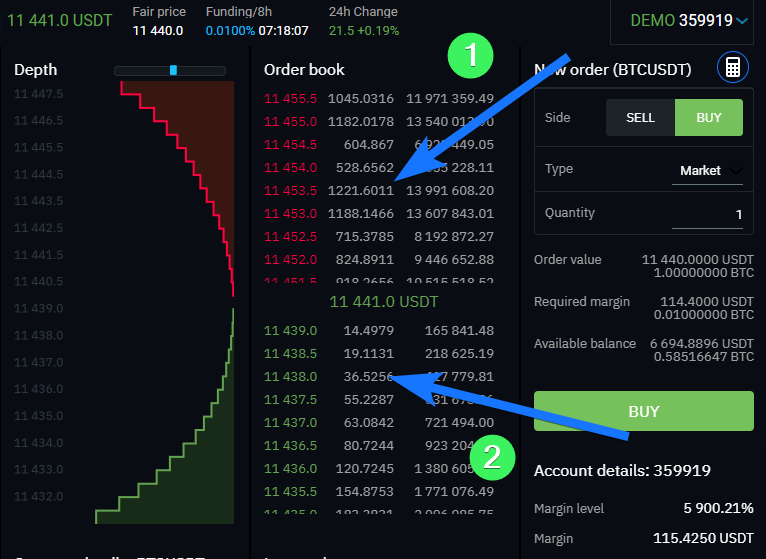
What if you do not want to open or close a position at the current best prices? You can place a limit or stop orders instead.
If you want to open a SELL position at some higher price than the best price available in the “Order Book” or place a Take profit for your existing BUY position, place a SELL LIMIT order with the intended quantity and price.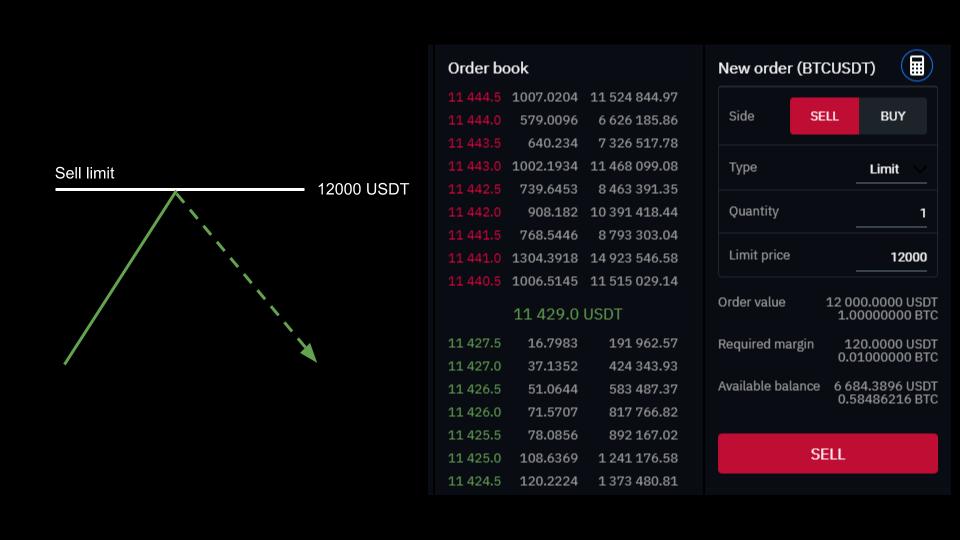
If you want to open a BUY position at some lower price than the best price available in the “Order Book” or place a Take profit for your existing SELL position, place a BUY LIMIT order with the intended quantity and price.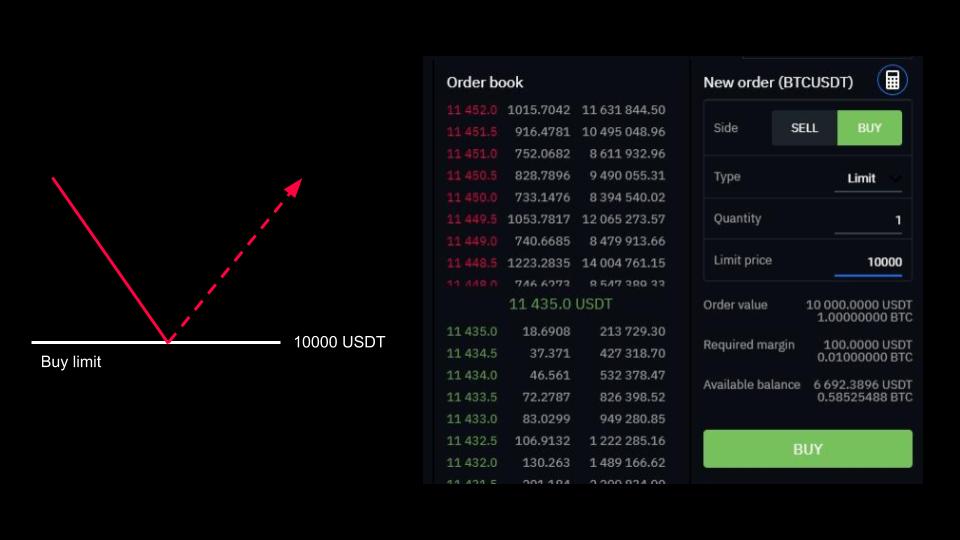
On the other hand, if you expect the price to continue its move after going through the support or resistance zones or you want to set a Stop Loss to your already existing position, you shall consider placing a Stop order.
To limit losses of your already existing SELL position, place a BUY STOP order.
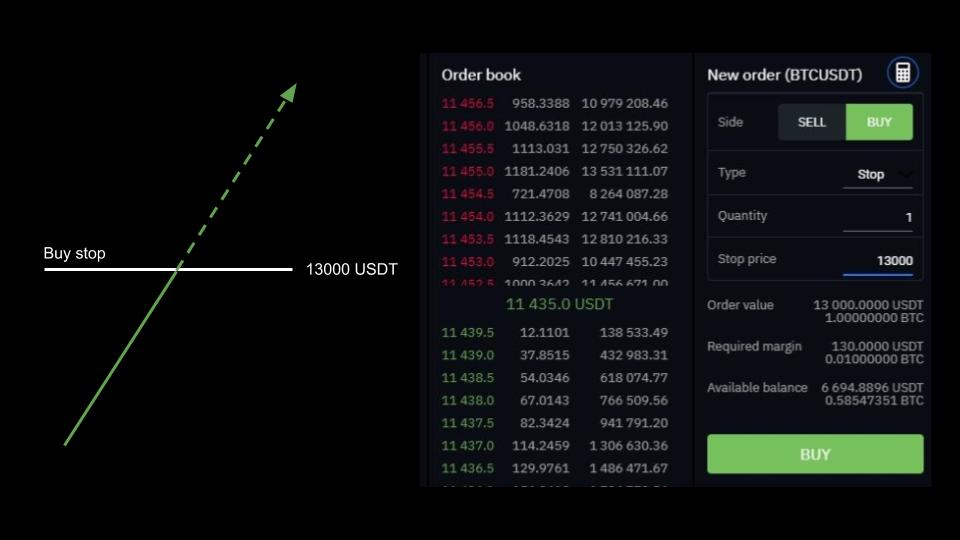
If you have an existing BUY position, place a SELL STOP order instead.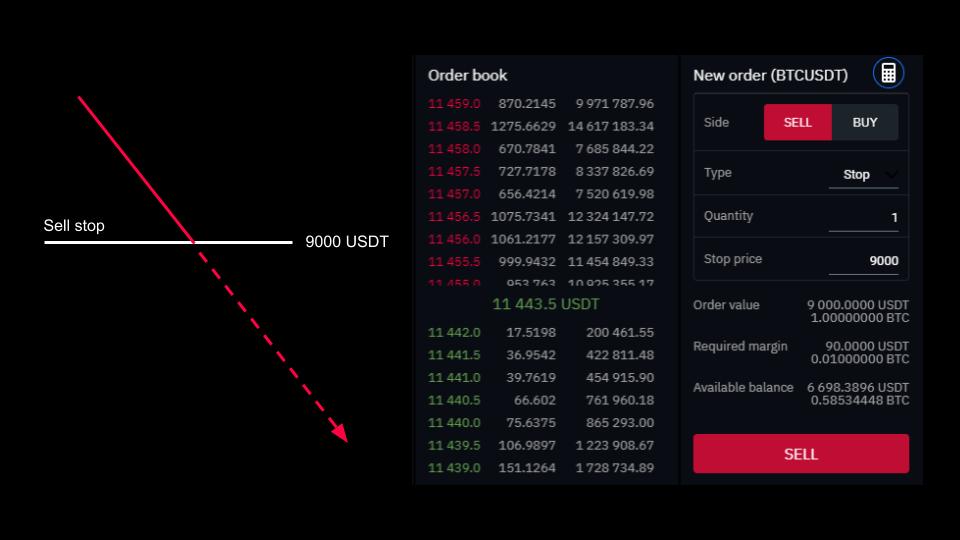
Your pending orders are visible in the “Pending Orders” tab until they are matched with other orders. You can cancel your pending orders by clicking the “x” icon before they are matched.
Practice locking in profits and protecting yourself from losses on your tether Demo Account before the Contest begins.
Good luck!